Frequently Asked Questions
Answer
After you have downloaded a iOS firmware at this website, please follow the instructions below to update your firmware.
- Make sure you have latest version of Apple iTunes installed.

- Open Apple iTunes application on your PC or Mac machine.
- Connect your Apple device to your machine with data cable.
- Backup your device in case something goes wrong.
- Hold "Shift" and click on "Update" (for firmware update) or "Restore" (for clean install) button on iTunes.
- Browse and select the .ipsw file you downloaded from this website.
- Stay back and wait until iTunes completed the installation.
Answer
Due to security concerns, this is not possible. Please download the firmware to your computer and install using iTunes.
Answer
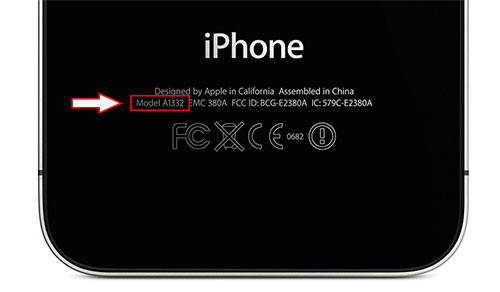 Model number is used to identify a Apple device. Normally it started with alphabet "A" followed by 4 digit numbers (AXXXX) and can be found at the back side of device. Please note that model number is not unique, it's shared by devices under same category which using same iOS firmware.
Model number is used to identify a Apple device. Normally it started with alphabet "A" followed by 4 digit numbers (AXXXX) and can be found at the back side of device. Please note that model number is not unique, it's shared by devices under same category which using same iOS firmware.
For some devices, the model number is not printed at the back. You may find it in Settings > General > About.
Answer
Apple already disabled verification service for some firmware version which contains high security exploits. Also, downgrade for some device also has been disabled. If your confirmed that your device and firmware is not blocked by Apple, please follow the instructions in this article.